- Password Programs For Mac
- Password For Pdf Mac Free
- Password Protect Pdf Mac Acrobat
- Password For Pdf Mac Download
- Password For Pdf Mac Software
No offense to the old school book readers but when it comes to the practical use or the rise of the portable document format files, PDF has replaced the traditional paperback and hardbound books. In some commercial documents, PDF is also the most widely used electronic document. Sometimes we want to keep our information confidential by locking the PDF file. But if anyone has to open that secured file he or she must have to meet the authentication set by you. And sometimes the files we download from the network can't be opened or printed without the password. Some books on the network also have digital certificates. It is very inconvenient to read and use, so can we remove them? What are these annoying passwords?
Password Programs For Mac
Dec 07, 2016 Method 3: Password Protect a PDF on a Mac Using Preview. If you own a Mac, you can password protect documents natively in macOS. Open your PDF file in the Preview app by double-clicking it.
On the other side of this sometimes you need to remove the PDF password since you have forgotten the password. You can't make any changes for the content in PDF without the password. To dodge the authentication you have to crack the password. So today to help you with that problem I have a list of tools that will solve your query.
- Learn how to easily encrypt with password and apply permissions to PDF files to prevent copying, changing, or printing your PDFs. Secure files from your Office applications. Keep others from copying or editing your PDF document by specifically restricting editing in Microsoft Word, Excel, or PowerPoint.
- Crack PDF Password using Acrobat DC. Adobe Acrobat provides an inbuilt password-protection encryption making it easier for users to set a password or remove the password. If you know the PDF password, then it's easy to remove security from a PDF file. Suppose you've installed Adobe Acrobat Pro program on your Mac.
Method #1: Crack Password Protected PDF with John the Ripper
John the Ripper is a free and open source software. It is a dictionary-based free password cracking tool that attempts to crack plaintext ciphers in the case of knowing the ciphertext, it fully supports the most current encryption algorithms such as DES, MD4, MD5, etc. Simply speaking, it is a brute force password cracking. This password cracking method takes a long time and consumes a lot of processor resources. The more complex the password is, the longer it will take.
Step 1. Step 1. Download the latest jumbo edition John the Ripper 1.7.9-jumbo-5 (Windows binaries, ZIP, 3845 KB).
Step 2. Now, you need to extract password hash from your pdf file ./pdf2john.pl /home/ddos/Desktop/aaaa.pdf > /home/ddos/Desktop/pdf.hash. This command will generate a hash file.
Step 3. Now we've get a hash file, JohnTheRipper will start to crack the password of the PDF file using the default wordlist of the library.
./john /home/ddos/Desktop/crackpdf.hash –wordlist /home/ddos/Downloads/wordlists.txt
It will take long time to crack the PDF password. You can run the john in the background in Linux. The speed at which the cryptographic hash is generated depends on the encryption algorithm that generates the hash and the hardware performance. A very ordinary computer can generate millions of passwords in one second.
Method #2: Crack PDF Password with PassCue for PDF
If you're not comfortable with the method 1, then this method would be your best choice. PassCue for PDF is a powerful PDF password cracking tool that makes it easy to recover PDF user and owner passwords and remove restrictions on printing, copying and editing. The PDF password cracking tool supports batch removal of PDF file passwords, and has multiple password decryption methods, which can easily crack long and complicated passwords. It has multiple decryption methods, including brute force decryption, mask decryption, dictionary decryption and key search decryption. The program can be able to crack up to 7-bit file passwords in less than a hour. The software's multi-threaded code is optimized for modern multi-core PCs, ensuring optimal performance and fastest password recovery. It has small size, fast running speed, independent operation.
Key Features:
- Remove PDF passwords and restrictions
- 3 cracking methods to recover user/open password from PDF, ensure 89% success rate!
- Ability to remove 128-bit and 256-bit owner encryption passwords.
- Ability to remove AES owner encrypted passwords.
- Support for latest Adobe PDF version.
Function 1. Crack PDF Open Password
Step 1. First of all, you must download PassCue for PDF tool on your Windows or Mac computer, then install and run it. In the main Window, there are two options for your choice. Here we should select 'Recover Open Password from PDF'. And next.
Step 2. On the top right conrner of the program, click the Add File button to choose your encrypted PDF. Then select a attack type in the list: Dictionary attack, Brute-force with mask attack and Brute-force.
Dictionary Attacks: Because many people often use words or phrases as passwords, dictionary attacks can save you valuable time by trying each word in the dictionary.
Burte-force Attack: Try all possible combinations of passwords until the correct password is found. The password recovery engine is highly optimized, so short passwords can be recovered immediately.
Mask Attack: If you remember some of the passwords, you can set a mask, set the mask symbol for those parts you can't remember, and it will help you effectively reduce recovery time compared to Burte-force attacks.
Step 4. When all settings are complete, click the Start button. The program will start cracking your PDF password. This will take some time based on your password length, complexity and computer GPU performance. Once the password is found, it will be displayed on the dialog.
Function 2. Crack PDF Permission Password
PDF permission passwords are used to protect PDFs from unauthorized editing, copying, editing and printing. If you have forgotten the PDF permission password, you will not be able to make any changes. PassCue for PDF allows one-click and batch removal of PDF permission passwords, allowing you to modify and print your PDFs at will.
If you forgot your PDF password, what are you waiting for? Download it now and try it out.
Method 3. Crack PDF Password using Acrobat DC
Adobe Acrobat provides an inbuilt password-protection encryption making it easier for users to set a password or remove the password. If you know the PDF password, then it's easy to remove security from a PDF file.
Step 1. Suppose you've installed Adobe Acrobat Pro program on your Mac. Then open the PDF with Acrobat Pro DC, choose File > Properties.
Step 2. In the 'Security' tab, select 'Password Security' from the drop-down list.
Step 3. In the Settings Window, uncheck box that next to Require a password to open the document. For the security removal, uncheck the box next to Restrict editing and printing of the document...
Now save the file and that's it, the password has been removed successfully!
Aslo read: How to Open Password Protected PDF File using Google Drive
Method #4: Crack PDF File Password online, free
In addition to the above methods, there are many free online services that help users remove PDF passwords online. When you search for 'Crack PDF online' in Google, you will find many such sites. But it's important to note that cracking PDF passwords online is very insecure. You need to upload your PDF to their server, which may lead to data being compromised. It's also very time consuming because their servers provide online password cracking services to tens of thousands of users at the same time, not just you. Recovering a 6-digit password may take months, a year or longer.
1. Here we recommedn using pdfcrack.com. Open t on a broswer. Click 'Browse…' and select the PDF file you would like to crack.
2. Agree to the Terms of Service by checking the appropriate check box.
3. Click 'Crack' – and you're done!
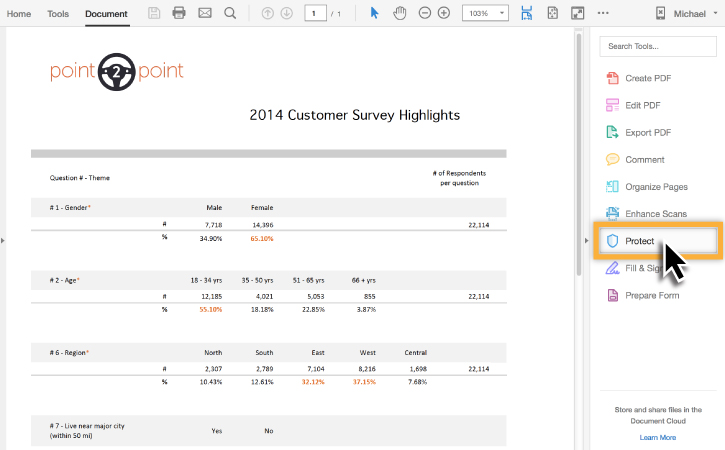
4. Waiting...
Now you should know that Adobe offers two types of PDF encryption: Open password and Owner password. Unauthorized users do not have permission to open PDF files and access data. At the same time, Owner password is used to restrict users from printing, copying and editing PDF files. Regardless of which PDF password you have forgotten, PassCue for PDF can easily crack your PDF document password.
Related Articles
Work from home has enabled a new workflow for the majority of folks. No working directly with co-workers and take coffee breaks in the office. Also, sharing sensitive documents and passing files among employees online has become a bit stressful. After all, you won’t want any third-party to get access to the latest quarterly earnings, sales report, or your hard-earned client lists. For security, add a layer of authentication on PDF files you share in Slack, Zoom, or Skype.

One can upload the PDF file to OneDrive and add an expiry time to a shared weblink. Or even better, you can add a password and limit the PDF access to a specific group of people.
Windows and macOS offer native options to password protect PDF. If you are not happy with the built-in solution, then you can always opt for a third-party app from the web. Let’s get started with Mac.
Also on Guiding Tech
6 Best Free PDF Editors for iPhone That You Must Get
Read MoreHow to Password Protect a PDF on Mac
macOS offers a capable built-in PDF solution with basic editing. Go through the steps below to add a password to PDF on Mac.
Step 1: Open PDF on Mac using the default preview.
Step 2: Tap on File in the menu bar.
Step 3: Select Export and choose PDF as the format from the following menu.
Step 4: Enable Encrypt for the file and add the Password with verification.
Select the export location and hit Save at the bottom. Now send the PDF file with others and the recipients must use the password to open the PDF file.
Use a Third-Party Solution
Both Windows and macOS are filled with excellent third-party PDF editing apps. All these PDF editing apps offer extra functions such as notes, highlighter, annotation, stamps, signature, and more.
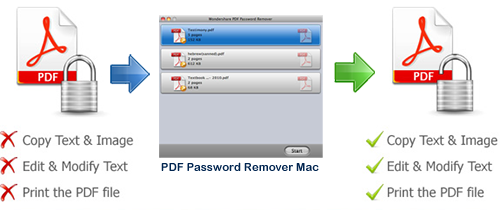
While the Mac ecosystem has capable PDF editing apps, PDF expert came on top in our testing. We will use PDF Expert to secure a PDF file with a password on Mac.
Step 1: Download and install PDF Expert on Mac.
Download PDF Expert for MacStep 2: Open a PDF file using the PDF Expert software.
Step 3: Make necessary changes using all the features.
Step 4: When you are done editing the PDF file, then tap on the File in the Menu bar.
Step 5: Select Set Password.
Step 6: Add Password and verify your decision.
Go back to the original File location on Mac, and you will see the locked PDF file. After that, anyone who wants to access the file will need a password to glance at the content.
Also on Guiding Tech
5 Best Adobe Acrobat Pro Alternatives for PDF Editing on Windows 10
Read MoreHow to Password Protect a PDF on Windows
Password For Pdf Mac Free
Many users aren’t familiar with this trick. On Windows, you can simply drag and drop a PDF in Microsoft Word to make changes. We will use Microsoft Word on Windows to add a password to PDF. Go through the steps below to complete the action.
Step 1: Open File Manager on your Windows laptop/PC.
Step 2: Open the Microsoft Word app. Resize the application window and simply drag and drop PDF from the File Manager to Word.
Step 3: Word will automatically convert the PDF file into an editable interface. Make the necessary changes.
Step 4: Now tap on the File in the Menu bar. Go to Export and select Create PDF.
Step 5: Select the Export location and tap on the Options at the bottom.
Step 6: Enable Encrypt with Password, and it will ask you to add a password to protect PDF.
Use a Third-Party Tool
Microsoft Word on PC does require Microsoft 365 subscription to use the PDF functionality. If you are looking for a dedicated PDF editor on Windows, I would advise you to opt for Small PDF.
Two reasons for that. First, it’s web-based, so you don’t have to go through a standard software installation process.
Second, you can purchase the subscription and use the service on other platforms such as Mac, Linux, and Chrome OS because it's web-based. Now, go through the steps below.
Step 1: Open to Small PDF site in the web browser.
Visit Small PDFStep 2: Scroll down to the bottom, and you will see the Protect PDF option.
Step 3: Tap on it. Import the PDF file from the File manager.
Step 4: Add a password for PDF and confirm the password again.
Step 5: Select Encrypt PDF and download the file from the following menu.
You can also use the email link to email the file to your colleague directly. If you are not happy with Small PDF, you can always try the traditional PDF Editors such as PDFElements, Adobe Acrobat, or Foxit PDF.
Also on Guiding Tech
#security
Click here to see our security articles pageSecure PDF Files
It’s essential to lock confidential PDF files from others. While both Windows and Mac offer native solutions to add passwords to PDF, you can always opt for a dedicated PDF editor to unlock more functions. Which solution are you going to choose? Sound off in the comments section below.
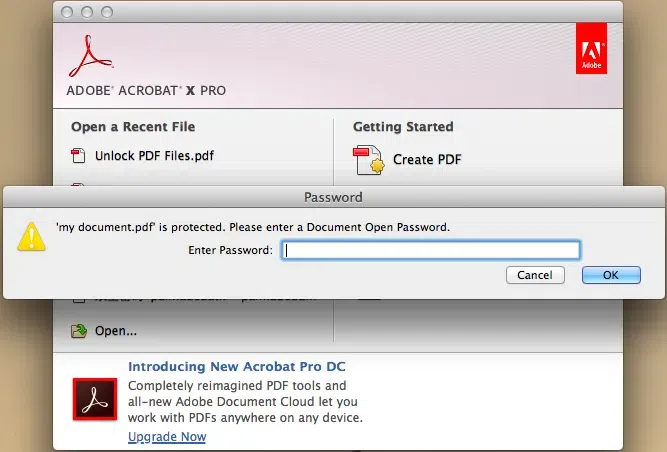
Next up:Are you getting confused between PDF Expert and Adobe Acrobat on Mac? Read the post below to clear out your confusion.
The above article may contain affiliate links which help support Guiding Tech. However, it does not affect our editorial integrity. The content remains unbiased and authentic.Read Next
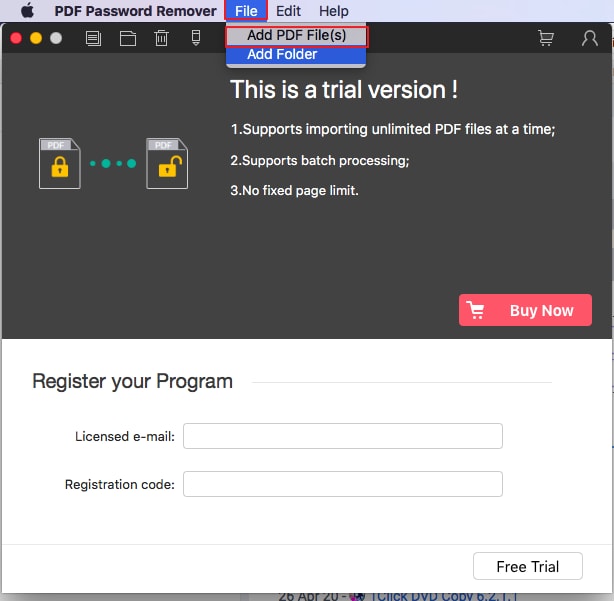 PDF Expert vs Adobe Acrobat: Which PDF Editor Is Better on MacAlso See#desktop #password
PDF Expert vs Adobe Acrobat: Which PDF Editor Is Better on MacAlso See#desktop #password Password Protect Pdf Mac Acrobat
Did You Know
Password For Pdf Mac Download
Windows Hello is a biometric authentication feature in Windows 10.
More in Windows
Password For Pdf Mac Software
3 Best Ways to Fix Windows Was Unable to Complete the Format Error
